Integração do Google Analytics 4 e Bate-papo ao vivo Provide Support
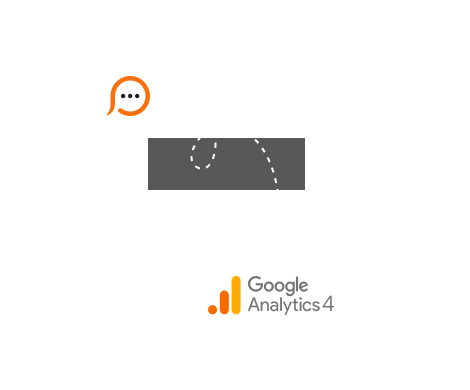
Note! On June 30, 2023 live chat integration with Google Analytics was updated to support GA4. Please make sure to add the right GA4 tracking ID into your account settings.
Live chat integration with Google Analytics 4 lets you check GA4 reports on a number of your live chat window loads. It also allows you to track a number of initiated chats and a number of sent offline messages as events:
Real-time information about your live chat window loads is available in Reports / Realtime. Here you can check the number of chat window loads during last 30 minutes. There are two ways to do this:
page_view event here, then find and click page_location event parameter. Find your chat window URL in the list. In most cases it starts with https://vm.providesupport.com/... Check the Event count counter next to this URL. 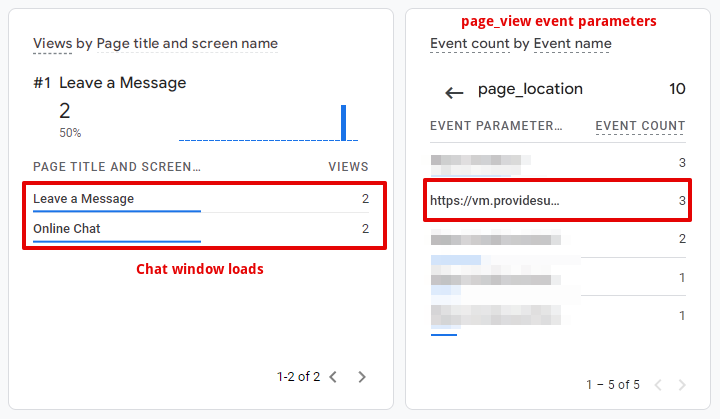
Real-time information about your live chat events is available in Reports / Realtime / Events block. Just look for ps_live_chat_started and ps_live_chat_offline_message_sent events here, click the specific event to check its default parameters. 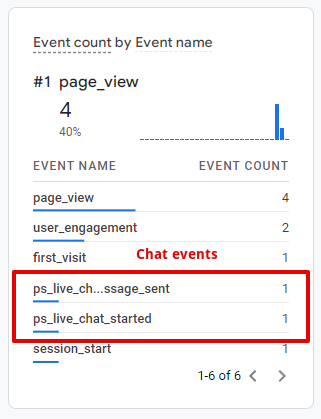
Information about live chat window loads for previous days is available at Reports / Life cycle / Engagement / Pages and screens. Look either for your account hash or name (depending on the chat button code used on your website) here.
Information about live chat window loads for previous days is available at Reports / Life cycle / Engagement / Events. Click either ps_live_chat_started or ps_live_chat_offline_message_sent event here to check the detailed event data: geographical distribution, events number per day, demographics data, etc. 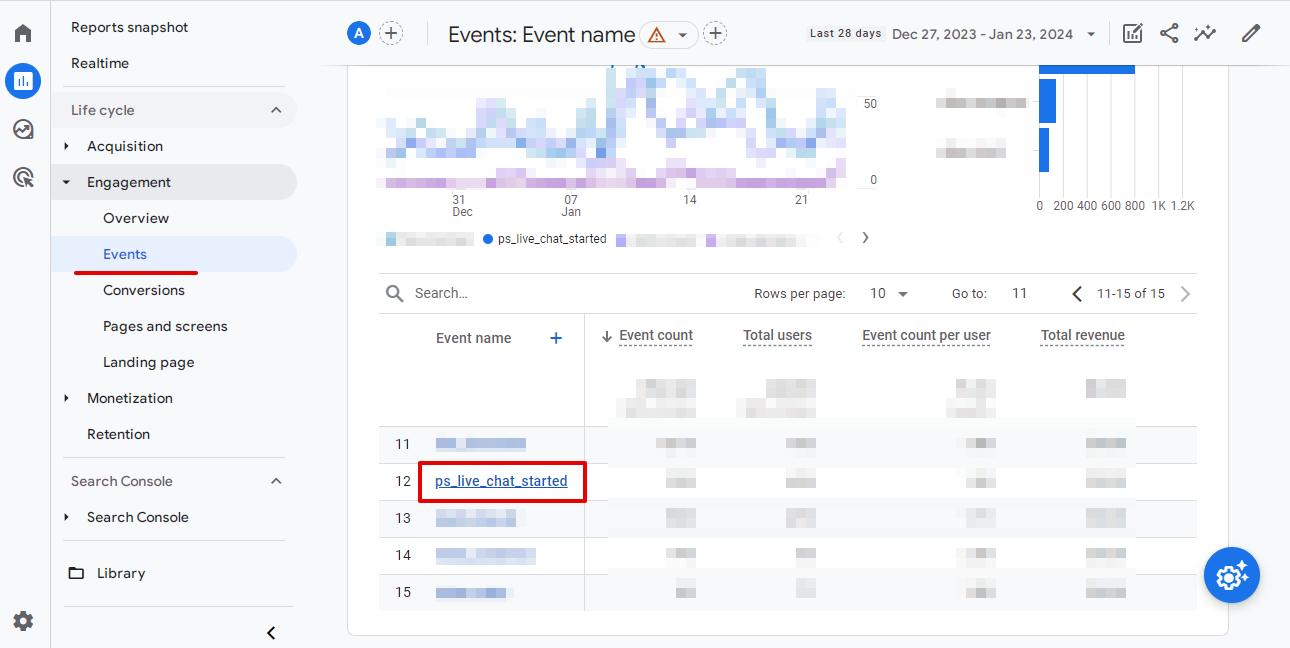
You may also check our detailed instructions on setting up live chat and GA4 direct integration and live chat and GA4 integration via GTM.
You may want to see traffic sources for visitors who initiated chats. This means that you would need to set up cross-domain tracking in your GA property as visitors are moving from your domain to chat window domain providesupport.com and backwards. We've already done everything possible from our side to make this working. But one adjustment can be done from your side only: you need to add your own domain and our domain providesupport.com to referral traffic exclusions in your GA property settings
Please use the following instruction to exclude domains from referral traffic: https://support.google.com/analytics/answer/2795830?hl=en
If you use direct link to chat, you will need to pass _ga cookie value from your website to chat window. For this just add the cookie name and value to direct chat link as a parameter.